![[LinuxFocus Image]](../../common/images/border-short.jpg)
| News Archives Map |
![[LinuxFocus Image]](../../common/images/border-short.jpg)
|
|
|
|
by Ismael Ripoll <iripoll(at)disca.upv.es> Translated to English by: Pedro Molla <pedmolma(at)inf.upv.es> Content: |
The StarOffice Suite, Making PresentationsAbstract:
This article presents an overview of the software suite
StarOffice 4.0. The functionality provided by StarOffice is too
vast to explore in a single article. In this first part we will
review in more detail the presentation maker application
(similar to MS PowerPoint). In future articles we will examine
other applications: Word Processor, Spreadsheet, Web Navigator,
etc.
|
" An integral solution for the tasks of any office environment "
More specifically, StarOffice includes the following applications (I try to not forget any): word processor, spreadsheet, database, presentation editor, mail program, ftp client, news program, web browser, HTML editor, and graphic editor.
Before describing the packages it is important to say a few words about the license. It is not distributed under GPL and sources are not available. Until now StarDivision, the maker of StarOffice, has been releasing BETA versions that can be distributed freely. Apparently they intend to continue this way until they finally produce a final version that is NON-COMMERCIAL FOR PERSONAL USE ONLY and that will be available through Caldera and StarDivision.
According to the deal signed by StarDivision and Caldera the latter will have rights over the commercialization and distribution of StarOffice. From now on only these two companies can distribute StarOffice. If anyone wants to include StarOffice in other distributions, they must first contact Caldera. This is a big short-coming and the reason why most of the common Linux ftp sites do not carry StarOffice.
From my point of view, StarOffice is going to set a turning point in the history of Linux. Until now, Linux has been restricted to a great extent to R & D groups in universities and companies (besides the huge number of unconditional hackers) mainly because of two factors: (1) Linux demands more computer science knowledge from its users than other operating systems; and (2) There has been a lack of office oriented applications for Linux, and I am refering to WYSIWYG editors, spreadsheets, etc.. Recent distributions have reduced greatly the management and installation load on users and this is a great improvement. Although since a long time ago there are very good editors for Linux (Emacs, LyX, Applix, etc), none of them reaches the height of programs like MS Word (no matter how painful it might be to recognize it). StarOffice has changed the situation completely, its performance and look-and-feel reach the level of the omnipresent Ms Office. As someone already said: "Bill Gates will have nightmares the day he learns about StarOffice".
One interesting characteristic of StarOffice is that it is single program and all applications are executed within the window of this unique program. In fact, StarDivision has created a full windows environment for their program that is executed within the only frame opened by StarOffice. This strategy makes the application easier to maintain and port to all sort of platforms: OS/2, Windows, Linux, Sun and other UNIX. Only 20% of the code is platform dependent.
StarOffice designers know very well that the look-and-feel of MS is the great winner in all areas of office software, and that the menu organization and key shortcuts known by everyone have been established as the de facto standard. In view of the current situation they decided to keep things simple to themselves and use an installation process, menu organization and user interface that is quite "standard". This strong similarity to windoze applications can in fact be annoying for veteran Linux users.
I am writing this article with StarOffice. The following figure is a snap shot of the text editor:
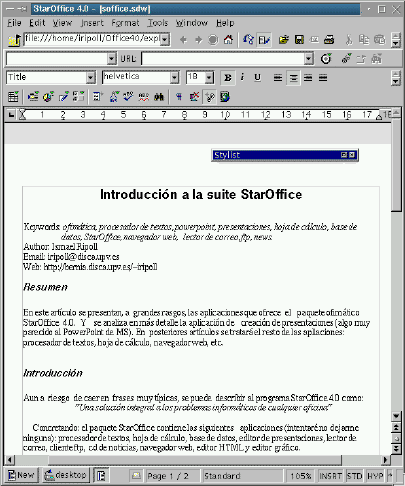
Before starting with the installation, you should make sure that you have a libc version 5.4.22 or later in your system. In other words, you should have the file /lib/libc.so.5.4.22. If your system lacks of this library it can be downloaded from sunsite. If you have Red Hat version 5.0 you also will have problems, since they already use the next version library, libc6 and the libc.so.5.3. It is my understanding there is already a patch to make the distribution compatible with applications that use libc.so.5.4, but in any case, let me give you an always-successful trick:
There are two possible styles of installation. The suite could be installed for personal use or system wide use. If you wish the latter type of installation then when running the setup program use the option /net, and install it in a direcoty where all users have access permissions, say /opt. This installation takes about 114 Mb of disk space. Then any user who wants to use it has to run the program as /opt/Office40/bin/setup and choose the option "Install from CD or net". Installation of each user takesabout 12 Mb.
Finally add to the PATH variable, the directory where we have the program files:
export PATH=$PATH:$HOME/Office40/bin.
StarOffice makes extensive use of the X server capacities, therefore is important to have all font sources installed, otherwise if some fonts are not found they will be substituted by default for other fonts of different size and generally worse appearance. The office suite itself brings a number of fonts for your X server. The following commands inform your X server where to locate the fonts StarOffice likes:
$ xset fp+ $HOME/Office40/fonts/75dpi $ xset fp+ $HOME/Office40/fonts/type1The executable file that launches the suite is soffice. If your computer has less than 32 Mb or if you have many programs running, be patient, it can take a while to get started. As during the installation, if you have problems with the libraries, try executing:
$ (export LD_LIBRARY_PATH=/lib.old:$LD_LIBRARY_PATH; soffice)
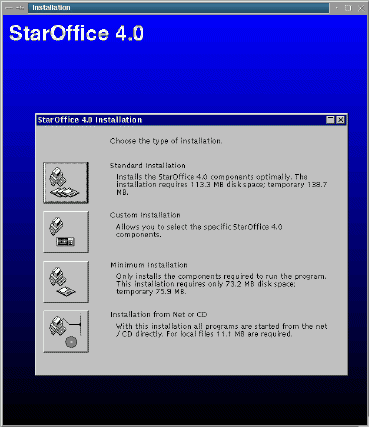
All programs included in the suite are designed to provide help Windows style (that is, answers to all sorts of questions no matter how foolish). All dialogue windows have a Help button. Version 4.0 does not carry the help files, therefore this help buttons are not really functional.
Each program has its corresponding tutorial in this version. They are not very exhaustive, perhaps the development team did not have enough time to write more complete tutorials. On the other hand, the information provided is really good. They are the kind of manuals you can read while working on your documents.
Besides the typical hints, StarOffice has some really useful extended tips. They are activated from the menu Help->Extended_Tips
If we select some "object", we can pull down a menu by clicking the right button. This menu contains the most useful functions that you can execute on the object selected. The menu bars also adapt to the type of object selected. For example, if we select a text block, then the object toolbar has the following appearance:
But if we select a graphic object, then the toolbar looks like this:
We can have several applications running simultaneously. Each document can be completely different. For example, we can be editing text in a window, at the same time as in other window we surf the net and in other window we have a spreadsheet in progress. For instance, right now I have on my screen the presentation I am preparing for this article and the text file you are reading right now.
The only problem I see for the moment is that only English and German dictionaries are supported. However according to my information a multilingual version will be released soon.
Another interesting tool is the synonym search engine (quite useful for those of us who need to write in a second language ).
![[Thesaurus]](../../common/May1998/thesa.gif)
It's impossible to explore all features of StarOffice in a single article. Therefore I will begin this sequence with one of the applications that was the most necessary for me under Linux: the presentation editor, the PowerPoint of Linux.
Presentation design programs are half way between text editors (Word, LyX, etc) and vector graphics editors (CorelDraw, xfig, etc.). With a presentation editor we can create presentations of several types: presentations on computer screen, presentations on slides (either black & white or colour ), and presentations on paper.
A presentation consists of a number of independent pages; which means that any text or figure that overflows the page is lost, no new pages are generated. The user has total control on the distribution and location of objects on the page. Normally we have a wide range of predefined objects available (geometric figures, icons, text boxes, and more).
The presentation editor is named Presentation, on the other hand this is not very relevant since we can only access it through soffice window.
There are two ways to create a presentation: beginning from a blank presentation, or making use of the assistant --Auto Pilot--. In the latter case select File->New->Presentation , follow Auto Pilot windows and at the end you will have a set of slide templates appropriate to your selection (very similar to MicroSoft's PowerPoint).
Now it is time to fill the templates suggested by the Auto Pilot and add any further slides necessary for our presentation. There are several work modes:
What makes a presentation design tool valuable in my view is not the number of gadgets and new features it has but how friendly and automated it is to the user.
99% of all slides we write will have a very similar appearance: a title and then likely a list of text items. This task is very common thus having a simple mechanism to execute them would be a nice feature. Presentation allows us to pick a slide structure from a menu of possible common structures, and any slide structure can be modified at any time.

Most presentations may not be limited to a sequence of text slides. Often we want to arrange text in space to explain concepts and relationships, perhaps using rectangles, arrows and other geometric objects. Writing text within a geometrical object is an indispensable task in presentation design. Presentation makes available to us the usual rectangles (with or without rounded corners), ellipses, etc.. Complex 2D geometrical objects are not available, as in PowerPoint, but these are not used often. If for any reason they were necessary for a presentation you would have to construct them using the lines and polygon tool.
All attributes of a figure can be easily changed either from the toolbar or from the contextual menu.
Writing text inside a figure is very simple, simply click twice on the figure.
A number of basic 3D figures are also available and they can be modify by many parameters with amazing results
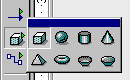
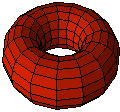
Lines are indispensable for establishing relations between objects and for calling the attention of spectators. We have many types of lines, from bared lines, through lines with arrow-end and CAD design lines for measuring distances.
Objects can be linked using connectors. Connectors are a special type of line as well, when two objects are linked by connector and one of the objects is moved, the connector transforms itself while still keeping the two objects linked. There are various types of termination icons for these lines and on both extremes: squares, circles, arrow and either filled or empty.
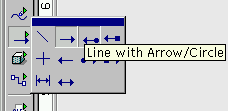
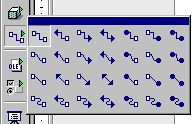
We can insert any type of bitmap graph: jpg, bmp, gif, png, tif, etc. From this moment the graph can be treated like any other object: We can move it, modify it, etc. StarOffice has a gallery of images available.
Now we come to the most spectacular features. If our presentation will be shown through a video projector then we can still use the program Presentation. In this scenario the program takes total control over the X server and we can pass slides by simply clicking the mouse button (or automatically using a timer). The video output of the computer should be connected to the video input of the projector, then click the button "Slide Show" and switch off the lights.
We can make the objects in our presentation move and interact in predetermined ways (Tools-> Effects). During the creation of the presentation one can specify how every object should appear and disappear.
The transition from one slide to the next is controlable by Tools->Slide_Transition. There are numerous types of transition available. Surely we can keep people from sleeping during our presentation!. In Layout View mode we can see very rapidly the transition effect from slide to slide
But movement not is the only thing we can do, we can also create sound.
One more possibility is to create animated gif files and include them into presentations.
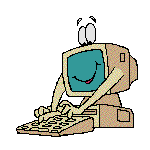
The HTML pages created with this process do not support any type of animation. Click the following image for seeing the result of a presentation exported to HTML:
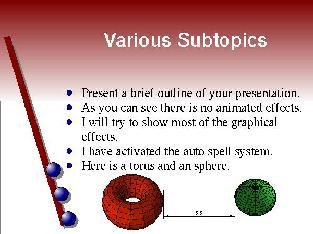
|
Webpages maintained by the LinuxFocus Editor team
© Ismael Ripoll, FDL LinuxFocus.org |
Translation information:
|
2002-11-02, generated by lfparser version 2.34